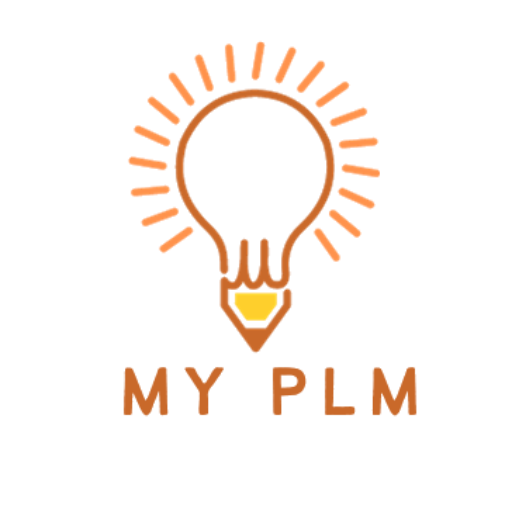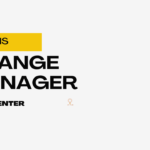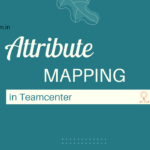In the domain of Product Lifecycle Management (PLM), efficiency and systematic organization are essential for driving successful product development and effective lifecycle management. When it comes to managing workflows effectively, Teamcenter stands tall as one of the most comprehensive solutions available. At the core of Teamcenter is the Workflow-Designer, a robust tool that enables users to simplify processes, automate tasks, and improve collaboration across teams. But what exactly are the tasks available in Workflow Designer, and how can they be leveraged to drive productivity? Let’s dive in.
Table of Contents
Task Types in Workflow Designer
1 Manual Tasks:
- These tasks depend on human intervention and active participation to advance. They often involve activities such as document review, approval, or decision-making.
- Manual tasks are crucial for maintaining control and oversight in the workflow process, ensuring that critical steps are not overlooked.
2 Automated Tasks:
- Automated tasks are configured to perform predefined actions independently, without requiring manual intervention.
- These tasks can include notifications, file transfers, data validations, or triggering other processes within Teamcenter or external systems.
3 Scripted Tasks:
- Scripted tasks provide flexibility by allowing users to incorporate custom scripts or code snippets into their workflows.
- This capability enables advanced automation and integration with external systems, extending the functionality of Workflow Designer to meet specific business requirements.
4 Subprocess Tasks:
- Subprocess tasks enable the encapsulation of complex processes within a workflow, promoting modularity and reusability.
- By breaking down workflows into smaller subprocesses, users can simplify design, maintenance, and troubleshooting while promoting scalability and flexibility.
5 Notification Tasks:
- Notification tasks are responsible for keeping stakeholders informed about the progress of a workflow.
- They can send email alerts, generate reports, or update status indicators to ensure transparency and accountability throughout the process.
Benefits of Leveraging Workflow Tasks
1 Increased Efficiency:
By automating routine tasks and standardizing processes, Workflow Designer helps organizations reduce manual effort, minimize errors, and accelerate time-to-market.
2 Enhanced Visibility:
Workflow tasks provide real-time insights into the status and progress of ongoing processes, enabling stakeholders to make informed decisions and take timely action.
3 Improved Compliance:
By enforcing predefined workflows and approval chains, organizations can ensure regulatory compliance, mitigate risks, and uphold quality standards across the enterprise.
4 Scalability and Flexibility:
Workflow tasks can be easily customized, extended, and reused to accommodate evolving business needs, enabling organizations to adapt quickly to changing requirements and scale operations efficiently.
5 Collaborative Work Environment:
Workflow tasks facilitate collaboration and communication among cross-functional teams, fostering a culture of transparency, accountability, and continuous improvement.
Conclusion
The Workflow Designer in Teamcenter offers a robust set of tasks that empower organizations to optimize their processes, streamline collaboration, and drive innovation. By harnessing the full potential of these tasks, businesses can unlock efficiency, agility, and competitiveness in today’s dynamic marketplace.
Read More Articles
Exploring the Power of Tiles in Teamcenter’s Active Workspace Client
Understanding the Contrast: Volume vs. Database in TC
Exploring TC: The Central Hub for Product Lifecycle Management
Understanding Item Revision in TC: A Comprehensive Guide
Unlocking Efficiency and Precision: Understanding Workflow Designer in TC
Understanding PLM (Product Lifecycle Management): A Comprehensive Guide
Demystifying BMIDE in TC: Empowering Effective PLM Solutions
Understanding Organizations in TC: Building Efficient Work Structures
Demystifying Datasets in TC: A Comprehensive Guide
A Step-by-Step Guide to Installing TC Software
Revealed Pseudofolders in Siemens TC: Simplifying Data Management for Engineers
Unlocking TC’s Potential: A Guide to Creating Custom Properties
Understanding the Contrast: Volume vs. Database in TC
Exploring TC: The Central Hub for Product Lifecycle Management
Understanding Item Revision in TC: A Comprehensive Guide
Unlocking Efficiency and Precision: Understanding Workflow Designer in TC
Understanding PLM (Product Lifecycle Management): A Comprehensive Guide