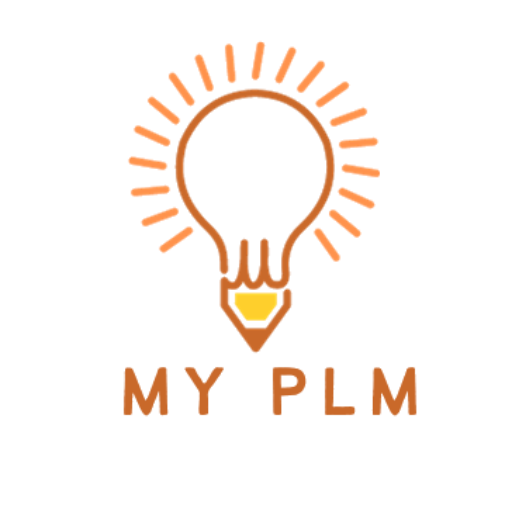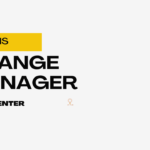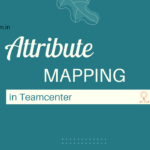Teamcenter by Siemens is a powerful Product Lifecycle Management (PLM) software widely used across industries for product data management, process automation, and engineering collaboration. If you’re a student, engineer, or IT professional looking to download Teamcenter, it’s essential to follow the correct and official procedures to ensure you have a secure and working installation.
In this blog, we’ll walk you through the complete process of downloading Teamcenter from Siemens’ official channels.
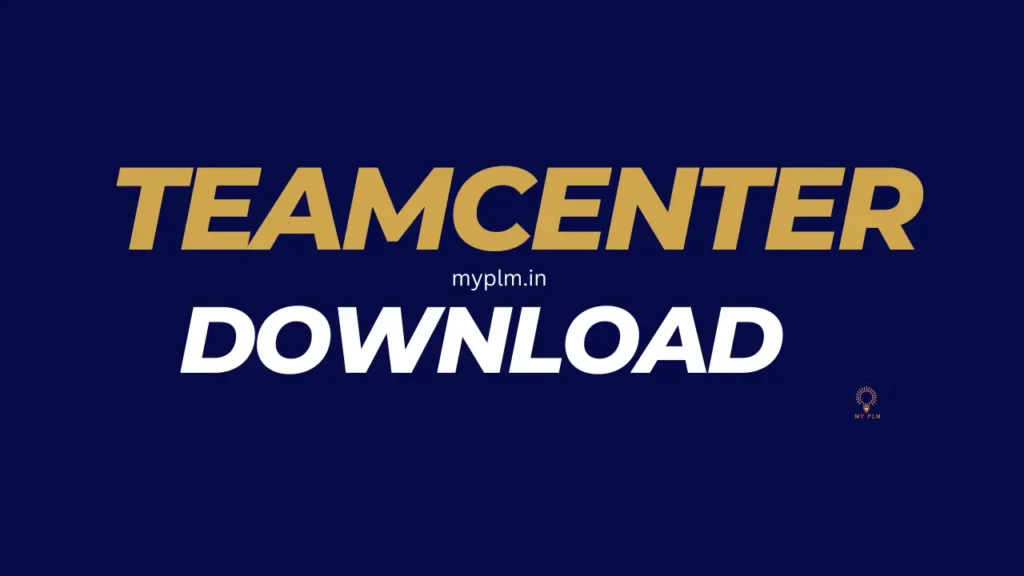
Table of Contents
✅ 1. Understand Teamcenter Licensing and Access
Teamcenter is not a free or open-source software. To download it legally, you must have:
- A valid Siemens account (also called WebKey or SSO)
- Access through an active software license or your organization’s subscription.
- Download access requires prior approval through the Siemens Support Center (GTAC).
If you don’t have access yet, contact your company’s IT admin or Siemens sales representative.
✅ 2. Create or Log In to Siemens Support Center (GTAC)
- Visit the Siemens Support Center (GTAC)
- Click Sign In or Create Account to proceed
- Enter your WebKey credentials or register using your company’s details
- Once signed in, you can access download privileges if your license is valid
✅ 3. Navigate to Download Teamcenter
Once logged into the Siemens GTAC portal:
- Go to the Download tab
- Select Product Download > Teamcenter
- Choose your Teamcenter version (e.g., Teamcenter 13, 14.x, etc.)
- Download required installation files:
- Teamcenter Server
- Teamcenter Client (Rich Client or Thin Client, depending on your setup)
- Database scripts and tools
- Optional: Teamcenter Deployment Center
Make sure to match the files with your operating system (Windows/Linux) and database compatibility (Oracle, SQL Server).
✅ 4. Check System Requirements Before Installing For Download Teamcenter
Before starting the installation, verify:
- OS compatibility (Windows Server / Linux)
- Supported Java version (JDK)
- Database prerequisites
- Memory and disk space requirements
Refer to the official Teamcenter Installation Manual included in the download package for specific system requirements.
✅ 5. Using Teamcenter Deployment Center (Optional)
Siemens offers a tool called Deployment Center to help automate and manage Teamcenter installations.
To use:
- Download Deployment Center from GTAC
- Run it as Administrator
- Follow the guided GUI to install and configure servers, clients, and environments
This is recommended for complex enterprise setups.
🔐 Important Notes
- Never download Teamcenter from unofficial sources or torrent sites — it can lead to legal issues or malware risks.
- For students or academic use, check if your institution has access via Siemens Academic Partners.
- If you’re testing or developing, consider reaching out for a trial license through Siemens’ official sales team.
📥 Quick Links
📌 Conclusion
Downloading Teamcenter requires valid licensing and access to Siemens’ support portal. By following the steps above, you can securely and correctly download the software and prepare your environment for installation. Always consult official documentation or your IT department to avoid misconfigurations or compatibility issues.
Read More Articles
Exploring the Power of Tiles in Teamcenter’s Active Workspace Client
Understanding the Contrast: Volume vs. Database in TC
Exploring TC: The Central Hub for Product Lifecycle Management