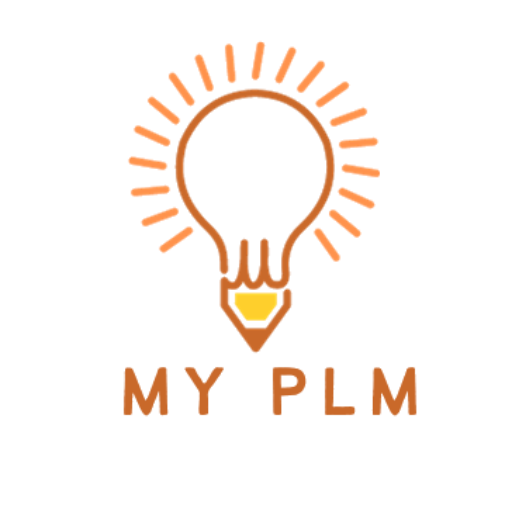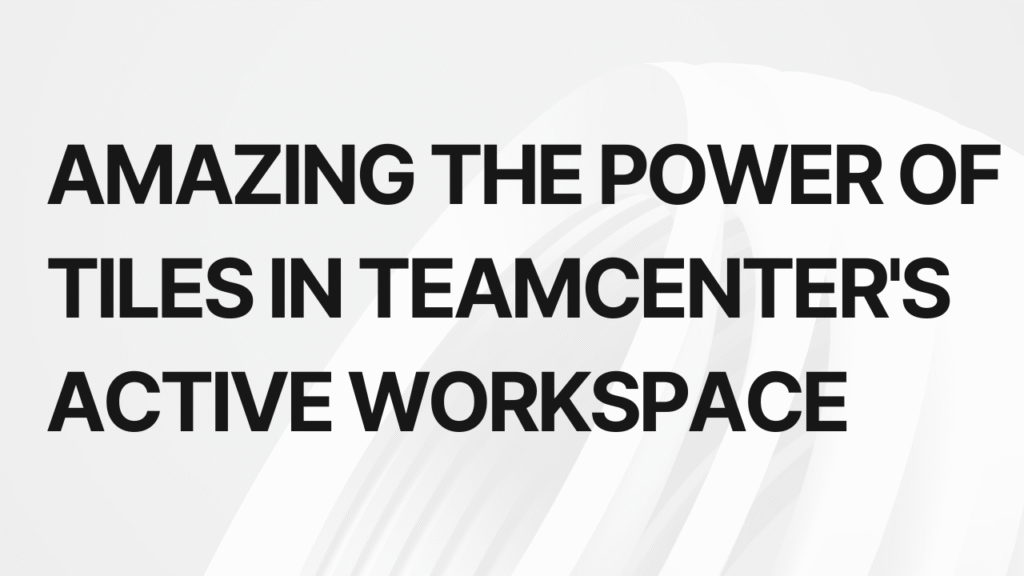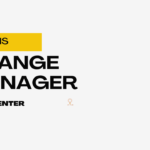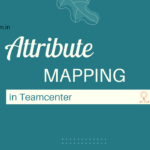Teamcenter Active Workspace introduces a powerful and intuitive way for users to interact with their Product Lifecycle Management (PLM) data through customizable tiles. In this blog post, we will explore what these tiles are, how they can enhance your Teamcenter experience, and best practices for utilizing them effectively.
Table of Contents
What Are Tiles?
Tiles represent specific views or applications within Teamcenter’s Active Workspace that provide quick access to relevant information. They serve as visual shortcuts to help you easily navigate between different aspects of your product development process, such as managing parts, bills of materials (BOM), change requests, and more. Each tile displays real-time data from Teamcenter, allowing you to monitor progress, make informed decisions, and take immediate action when needed.
Benefits of Using Tiles
By leveraging tiles, you can enjoy several benefits including:
- Improved efficiency: With easy access to essential information, you save time by eliminating unnecessary navigation steps.
- Enhanced visibility: Real-time updates ensure everyone stays up-to-date with project statuses and changes.
- Customization options: You have full control over which tiles appear and where they are placed, tailoring your workspace according to your needs.
- Faster decision making: By having all necessary data at hand, you can quickly identify issues and opportunities, enabling faster problem resolution and better collaboration among team members.
Types of Tiles
There are various types of tiles available in Teamcenter’s Active Workspace, each designed to cater to specific use cases. Some examples include:
- Data Viewer: Displays lists, tables, charts, and other graphical representations of Teamcenter data.
- Application Launcher: Opens predefined applications like Parts Explorer, Change Request Manager, etc., directly from the tile.
- Web Browser: Allows you to view external web content within Teamcenter’s interface.
- Link: Provides direct links to documents, websites, or other resources outside of Teamcenter.
Best Practices for Utilizing Tiles
To maximize the potential of tiles in Teamcenter’s Active Workspace, consider implementing the following best practices:
- Customize your workspace based on individual roles and responsibilities.
- Organize tiles logically so that related items are grouped together.
- Use descriptive names and icons to improve readability and understanding.
- Keep frequently used tiles visible while minimizing clutter.
- Regularly review and update tiles to reflect changing requirements and priorities.
- Leverage templates to streamline the creation of new workspaces across teams.
- Promote active user feedback and engagement throughout the design process.
- Train users on how to create and manage tiles to optimize their productivity.
- Monitor usage statistics to assess the effectiveness of tiles and make improvements accordingly.
Conclusion
Tiles offer an innovative approach to navigating and working with Teamcenter’s vast amount of data. By adopting best practices and taking advantage of the numerous benefits provided by tiles, you can significantly boost your PLM experience and drive greater success in your product development projects.
Read More Articles
Exploring the Power of Tiles in Teamcenter’s Active Workspace Client
Understanding the Contrast: Volume vs. Database in TC
Exploring TC: The Central Hub for Product Lifecycle Management
Understanding Item Revision in TC: A Comprehensive Guide
Unlocking Efficiency and Precision: Understanding Workflow Designer in TC
Understanding PLM (Product Lifecycle Management): A Comprehensive Guide
Demystifying BMIDE in TC: Empowering Effective PLM Solutions
Understanding Organizations in TC: Building Efficient Work Structures
Demystifying Datasets in TC: A Comprehensive Guide
A Step-by-Step Guide to Installing TC Software
Revealed Pseudofolders in Siemens TC: Simplifying Data Management for Engineers
Unlocking TC’s Potential: A Guide to Creating Custom Properties
Understanding Item Revision in TC: A Comprehensive Guide
Unlocking Efficiency and Precision: Understanding Workflow Designer in TC
Understanding PLM (Product Lifecycle Management): A Comprehensive Guide
Demystifying BMIDE in TC: Empowering Effective PLM Solutions